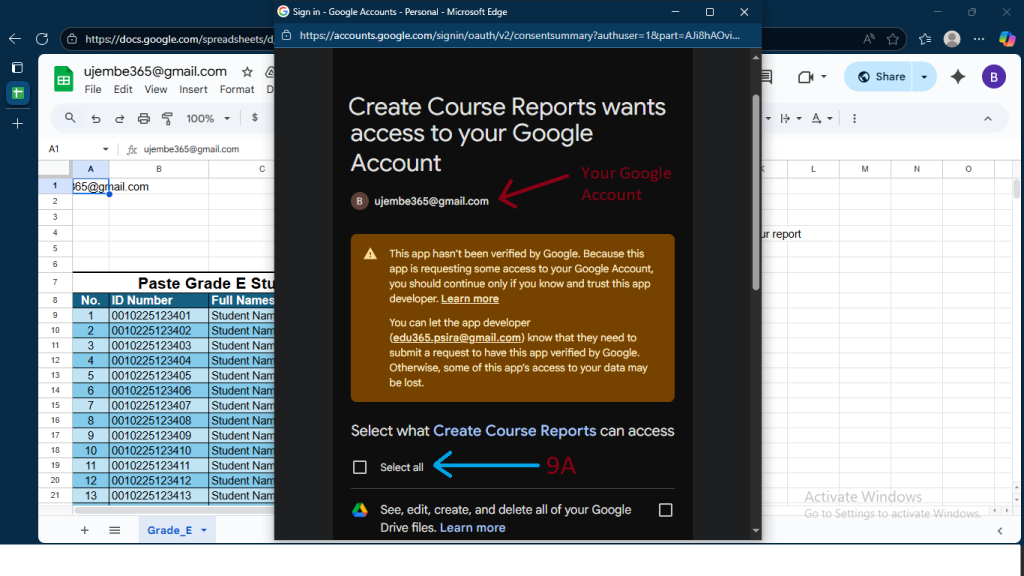We use Google Sheets because it is a public platform that anyone with a free Google account can access. This makes it easy for us to show case how Students Data can be processed in no time, and be ready for PSIRA submissions.
However, please keep in mind that the Google ecosystem is designed for general public use, whereas our solutions are built within the Microsoft ecosystem, which is specifically designed for business environments and data protection.
When you click on the “Create Course Reports” menu tab in the demo, a Google app script will run and ask you to authenticate it. This is a normal step required by Google to confirm that you are authorising the script to work with your account. While this may look technical or even a little intimidating, it is 100% safe, and done for demonstration purposes only.
If you would prefer not to go through the Google authentication process, you can instead experience our solution directly in the secure Microsoft 365 environment. Simply click the button below to start your 1-month free trial, which gives you full access to Students’ Data Automation with all the security and certification of Microsoft-approved applications.
Opening Google Sheet
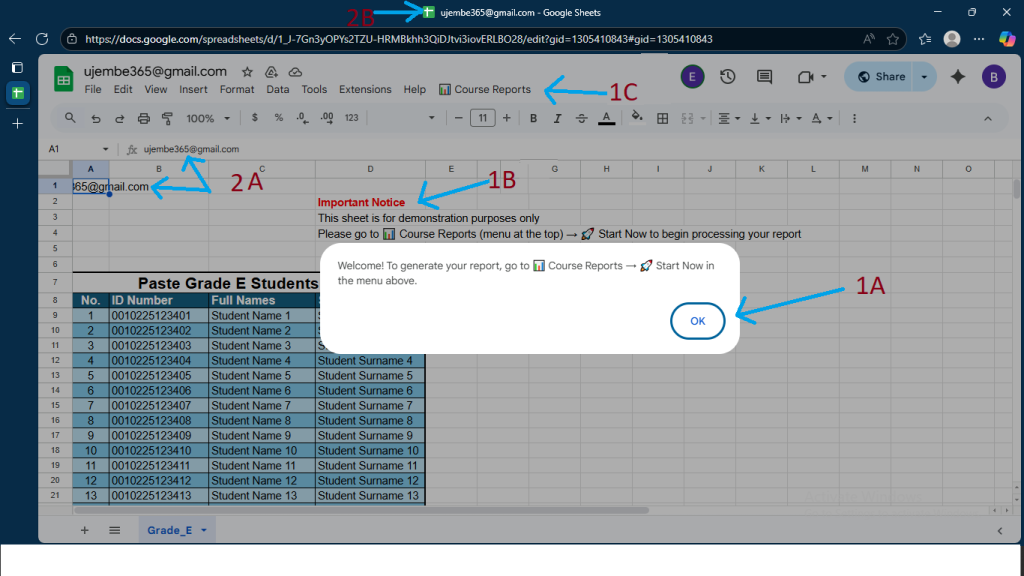
After you click the “Sheet Link”, the above sheet will open on your Browser then wait until:
- A “Welcome” message pops up in the middle of the screen and,
- The “Course Reports” menu tab appears next the the “Help” Tab in the menu ribbon.
Also take note of the following:
- The “Important Notice” marked in Red
- Wait until “1A” thereafter “1C” appears.
Creating Course Reports
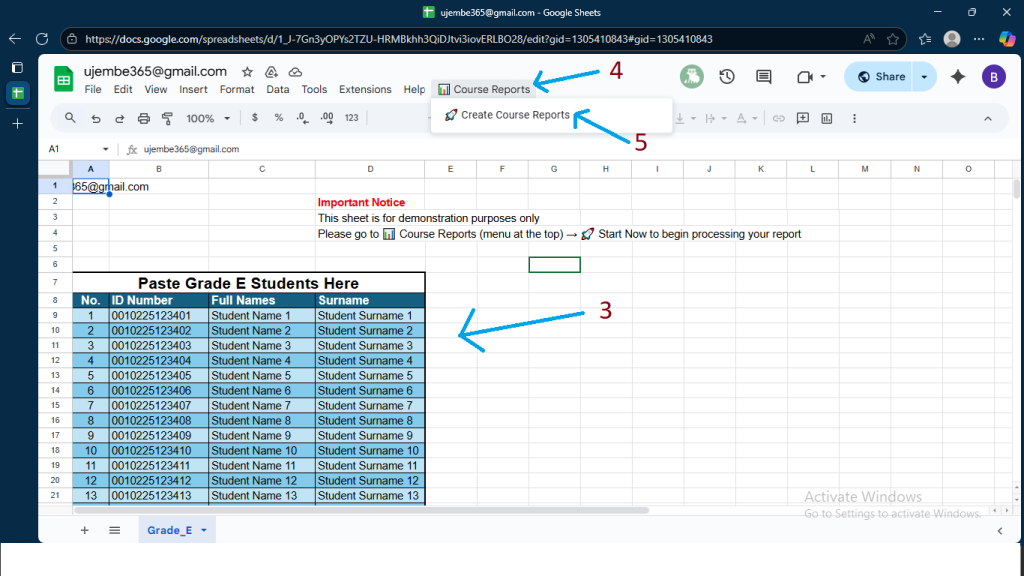
Now paste your Student Data (ID Numbers, Names and Surnames).
The Notice (in Red) does say that “This sheet is for demonstration purposes only”, so any student data pasted in the table will be treated as data for Grade E students Only.
After pasting your student data, click on the “Course Reports” Tab in the menu, then click on the sub menu to “Create Course reports” which will take you to the next following screen
Authorisation
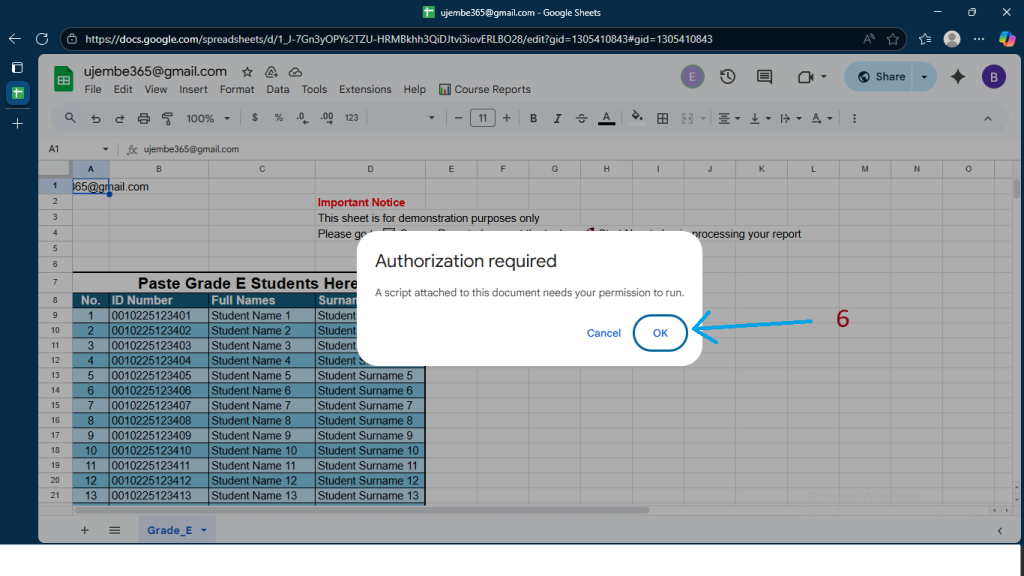
By Default, Google requires that all 3rd party application be first Authenticated by Google, then click “OK” on the pop up to continue to the next following screen:
Select Your Google Account
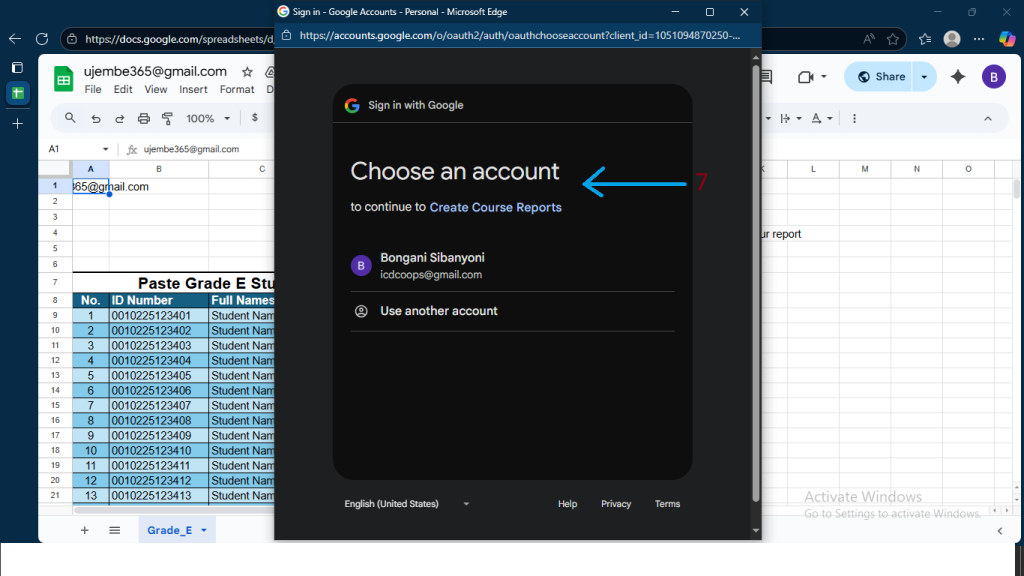
You now need to sign in with your Google Account to proceed.
Application unVerified
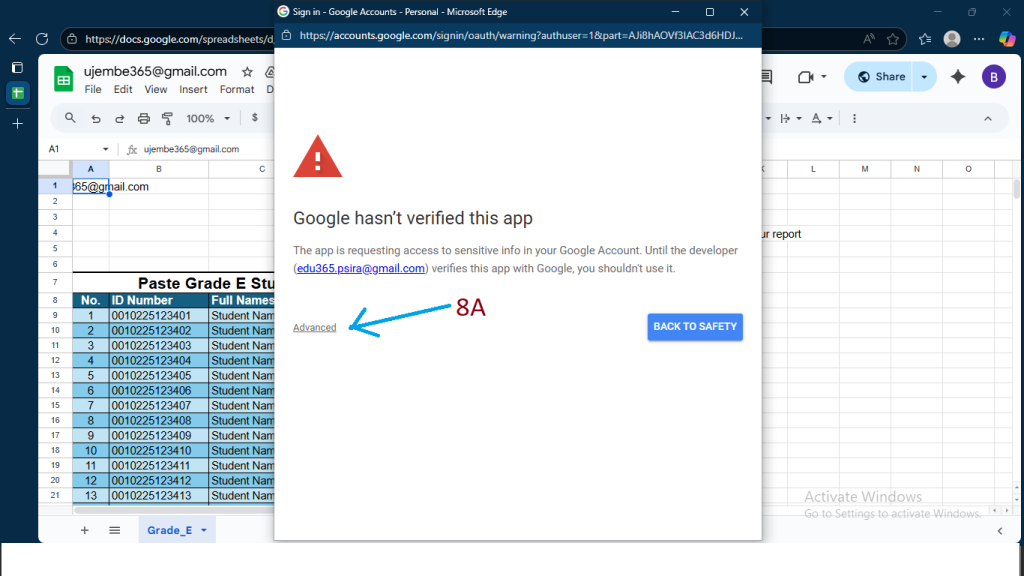
Click on the Advanced option to proceed.
Google here simply confirms that the App has not been verified, and edu365.psira@gmail.com is – Ed365 Google app developer account.
Not Verified Confirmation
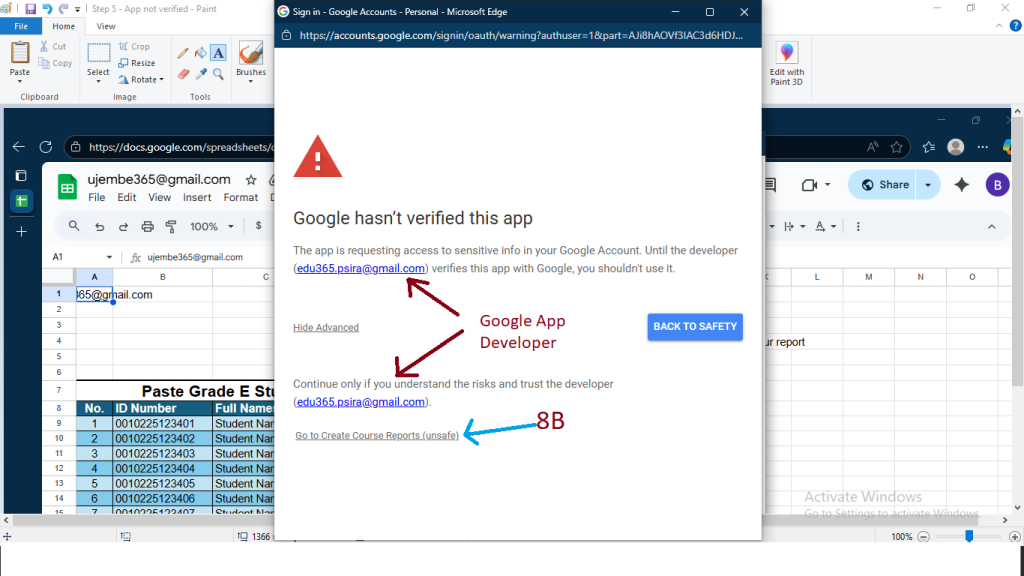
Click on “Go to Create Course Reports”
Final Authorisation
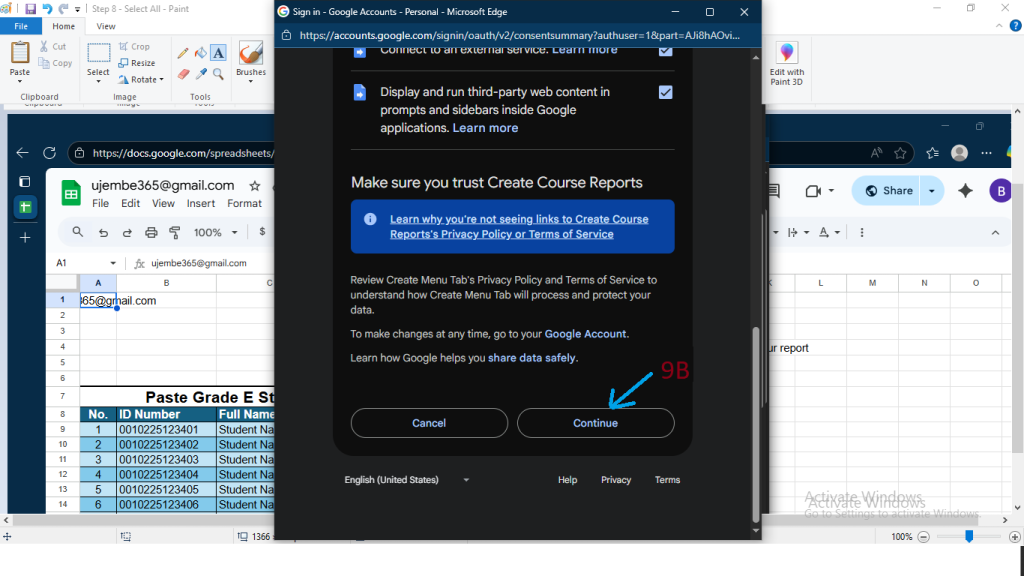
Click on “Continue” and you are done with the Authorisation process
Course Reports Processing
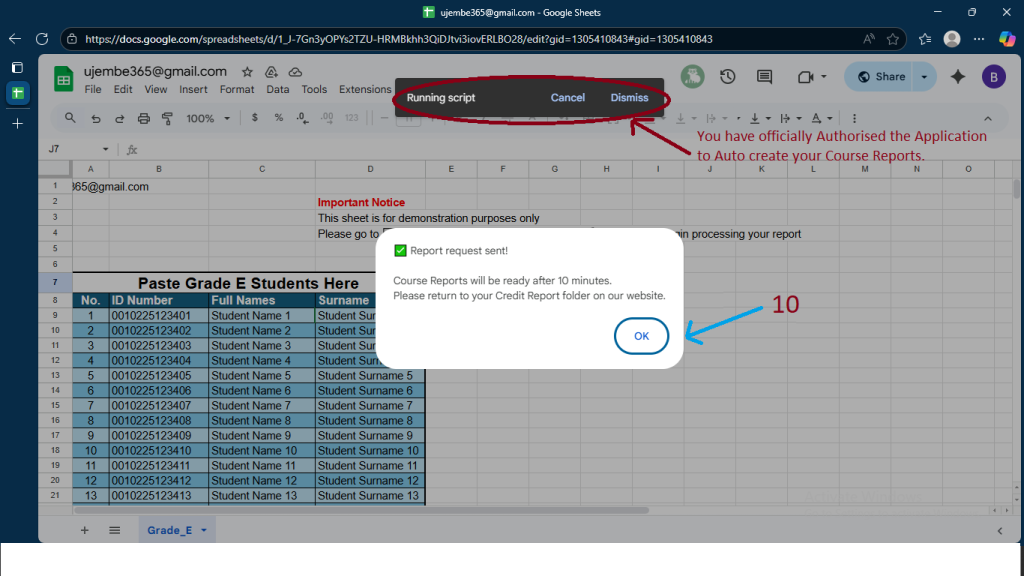
A message will now pop up the says “Report request sent” and you need to visit our website in your Credit Reports folder, you Course Reports will be ready in 10 minutes (when using the Microsoft ecosystem, 10min is our standard processing time).
However, since you are using Google accounts, which operate on a public and open-source system, report generation may take up to 60 minutes or more to complete.